View and Upgrade Your Plan
To view and upgrade your plan, please follow these steps:
- Log in to your iComply account. Choose the My Plans tab from the left sidebar.
- Here you can check your current plan, quota usage, and expiration date.
- Click on the View Orders button to see your order history.
- Click on the Upgrade Plan button to upgrade your plan.
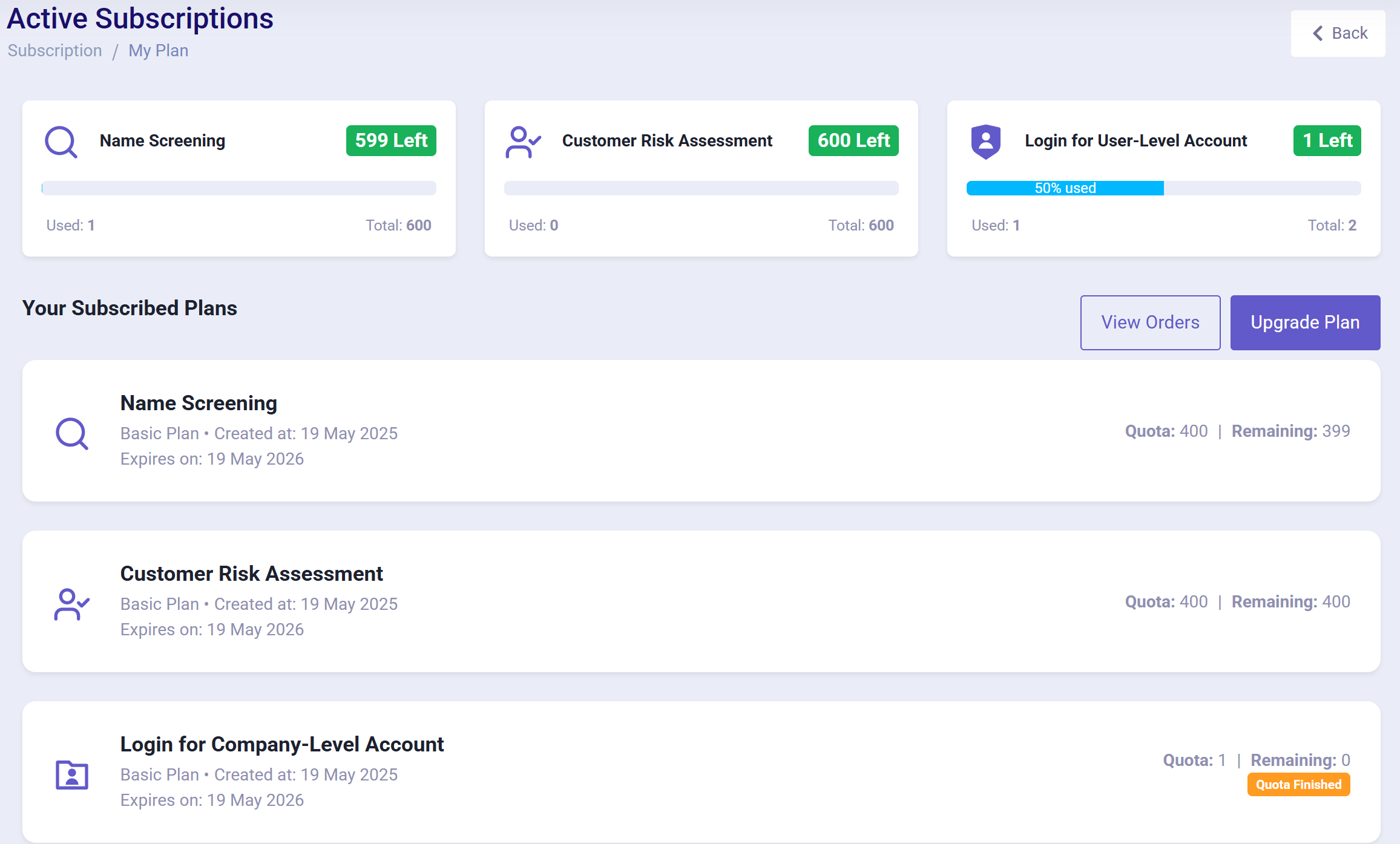
- Choose add-ons to your plan. You can choose multiple types of add-ons, and adjust the quantity of each add-on on the right side.
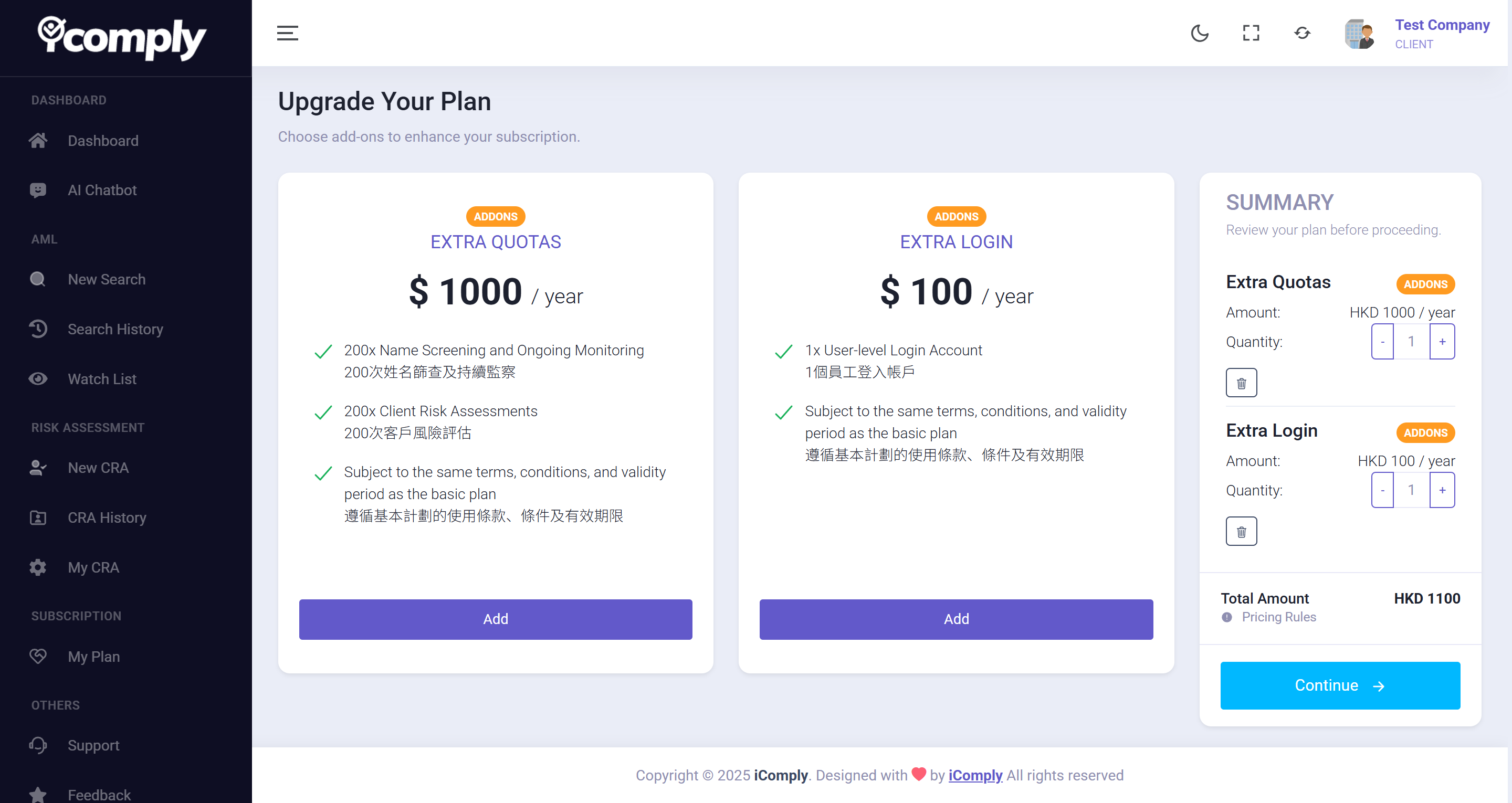
-
Confirm the Contract. Read the document, scroll to the bottom, and click "Confirm and Continue".
You can switch between English and Chinese versions of the document. -
Select a payment method from Credit Card or Bank Transfer.
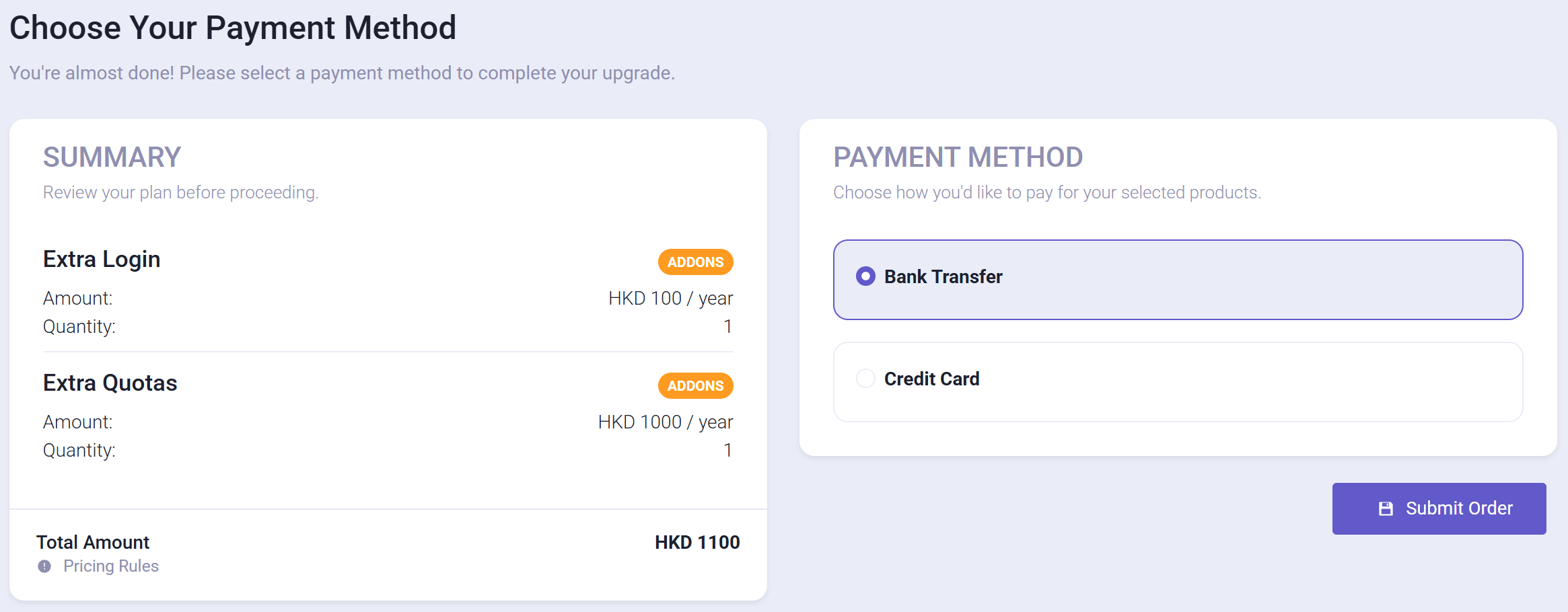
- If you choose Credit Card, your payment will be processed via Stripe. Your quota should be updated soon after payment.
- If you choose Bank Transfer, you will receive a payment instruction in your email. Please follow the instructions to make the transfer.
For details on how to upload your payment receipt, please refer to the Upload Payment Receipt documentation.