Account Settings
To modify your account settings, log in to your iComply account, click on your avatar at the top right corner, and select "Settings" from the dropdown menu.
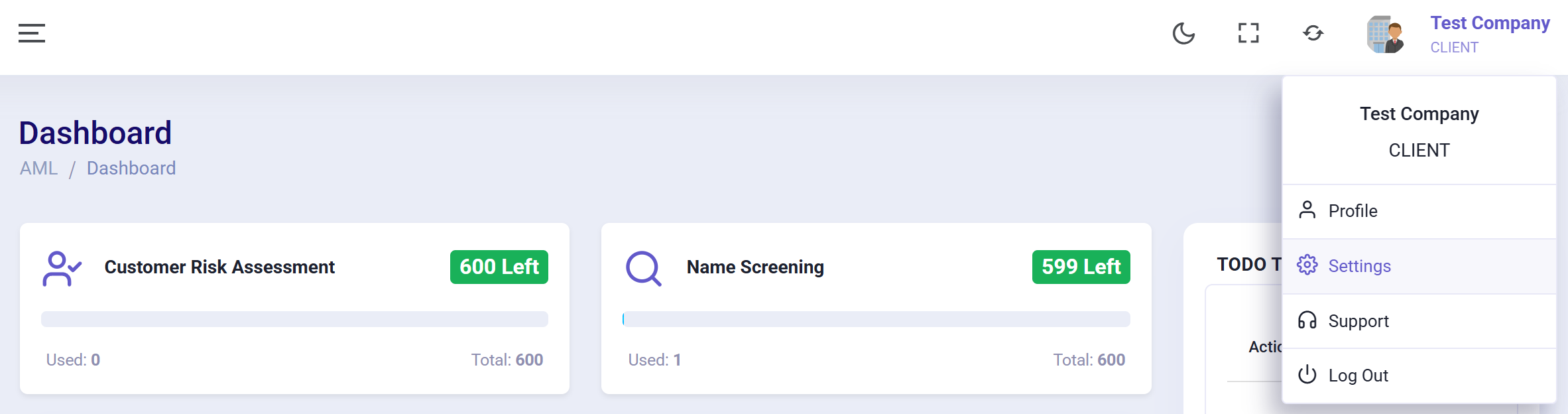
Account settings are divided into five sections:
- Profile: Your personal information
- Company Information: Your company information
- Setting: Settings for AML searches and CRA
- Key Persons: Key personnel for CRA
- User Accounts: User account management
Profile

- Profile Information: Your personal information. You can modify the information provided during sign-up, such as name, phone number, and position.
- Account Information: Your account information, including display name, email address, and password.
Company Information
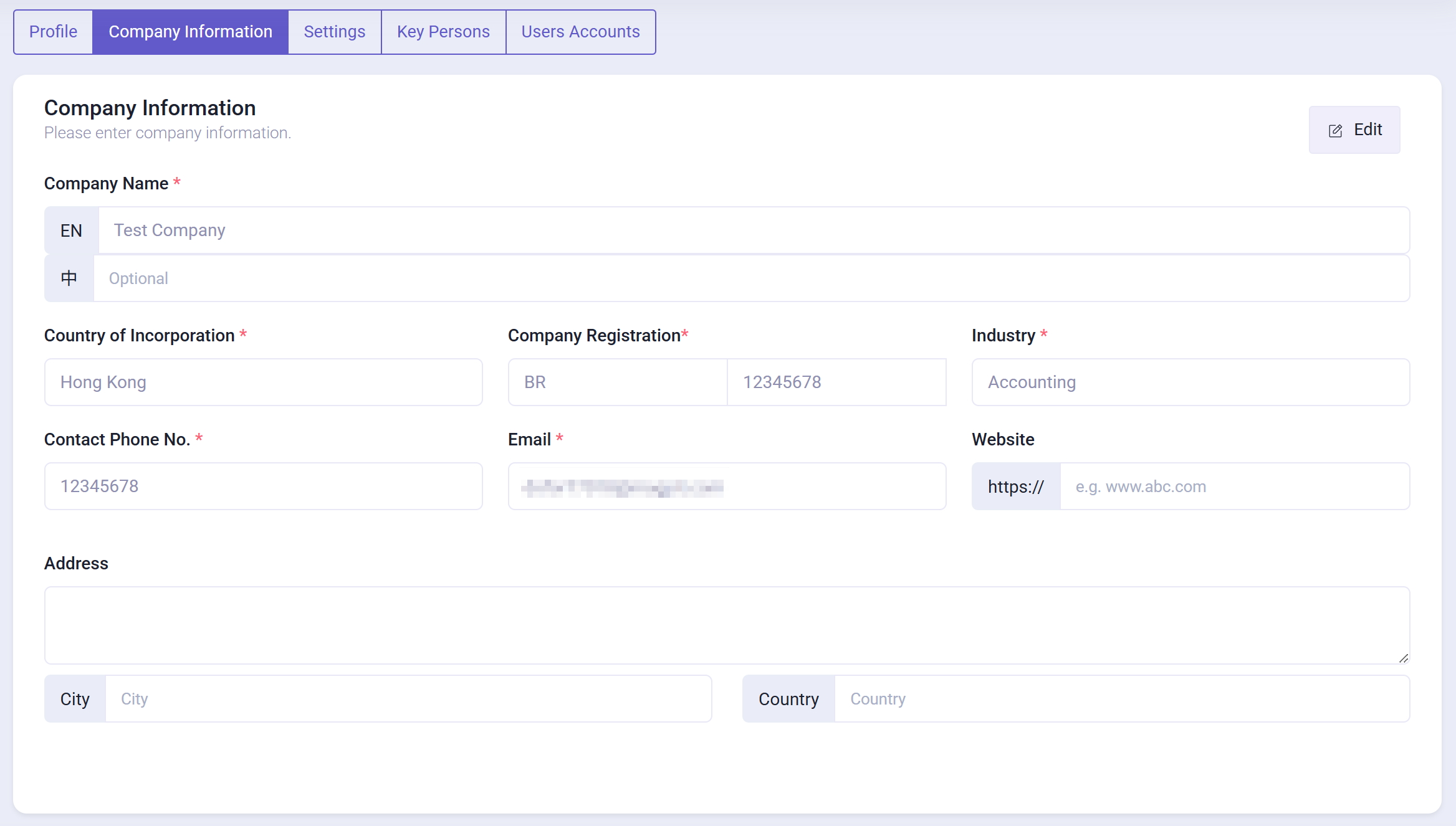
- Company Information: Your company information. You can modify the information provided during sign-up, such as company name, address, and phone number.
Settings

- Company Configuration: Company registration number and IRA risk level used for CRA.
- Company Logo: Company logo used for generating PDFs. You can upload images in PNG or JPG format (recommended size is 100 x 100 pixels, file size not exceeding 5MB).
- Email Notification: You can choose the email addresses to receive notifications and the types of notifications for each email address.
Key Persons
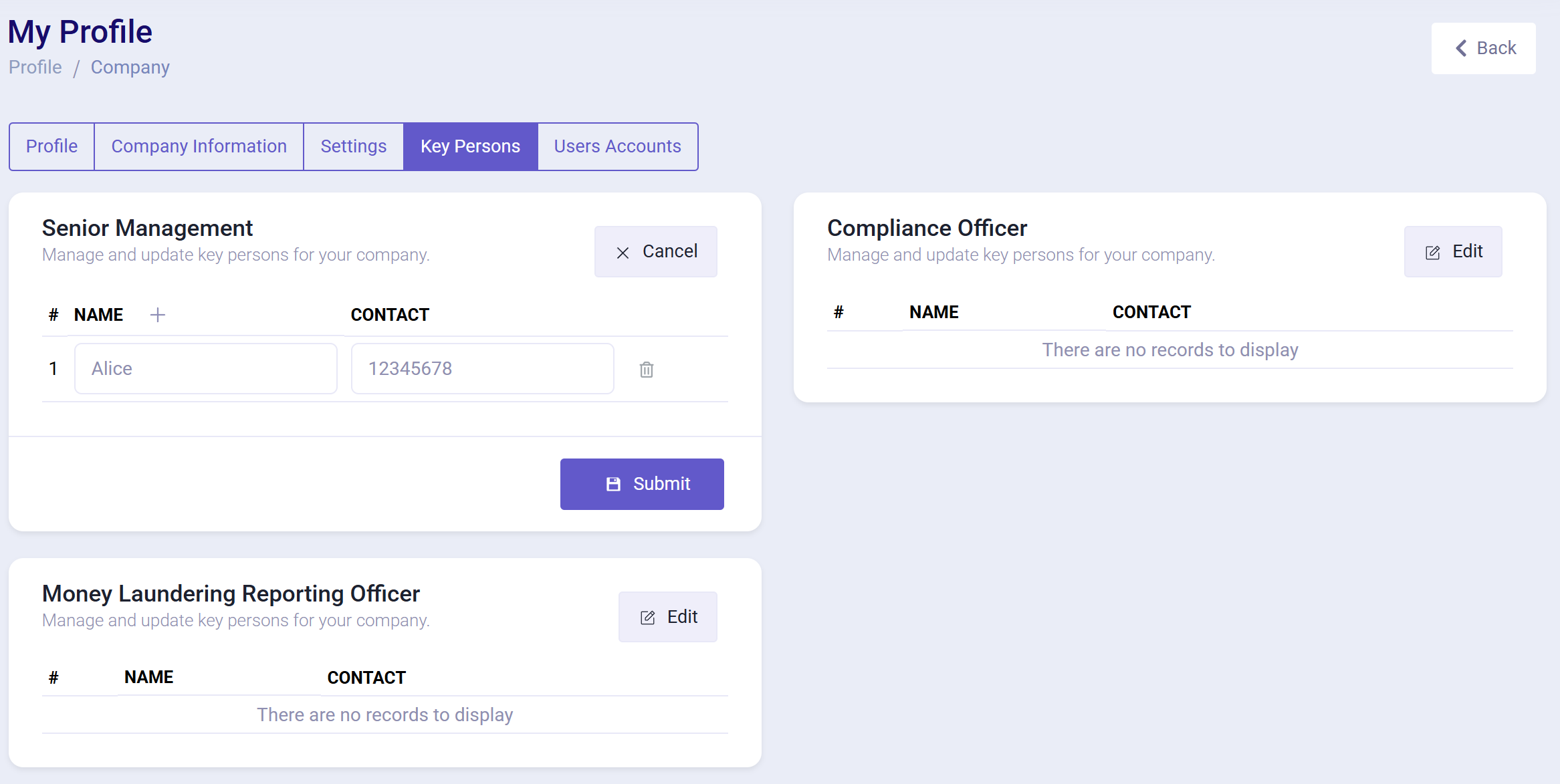
You can add or remove key personnel for CRA on this page. Each person's information includes name and phone number.
Key personnel are divided into three categories:
- Senior Management
- Compliance Officer
- Money Laundering Reporting Officer
User Accounts
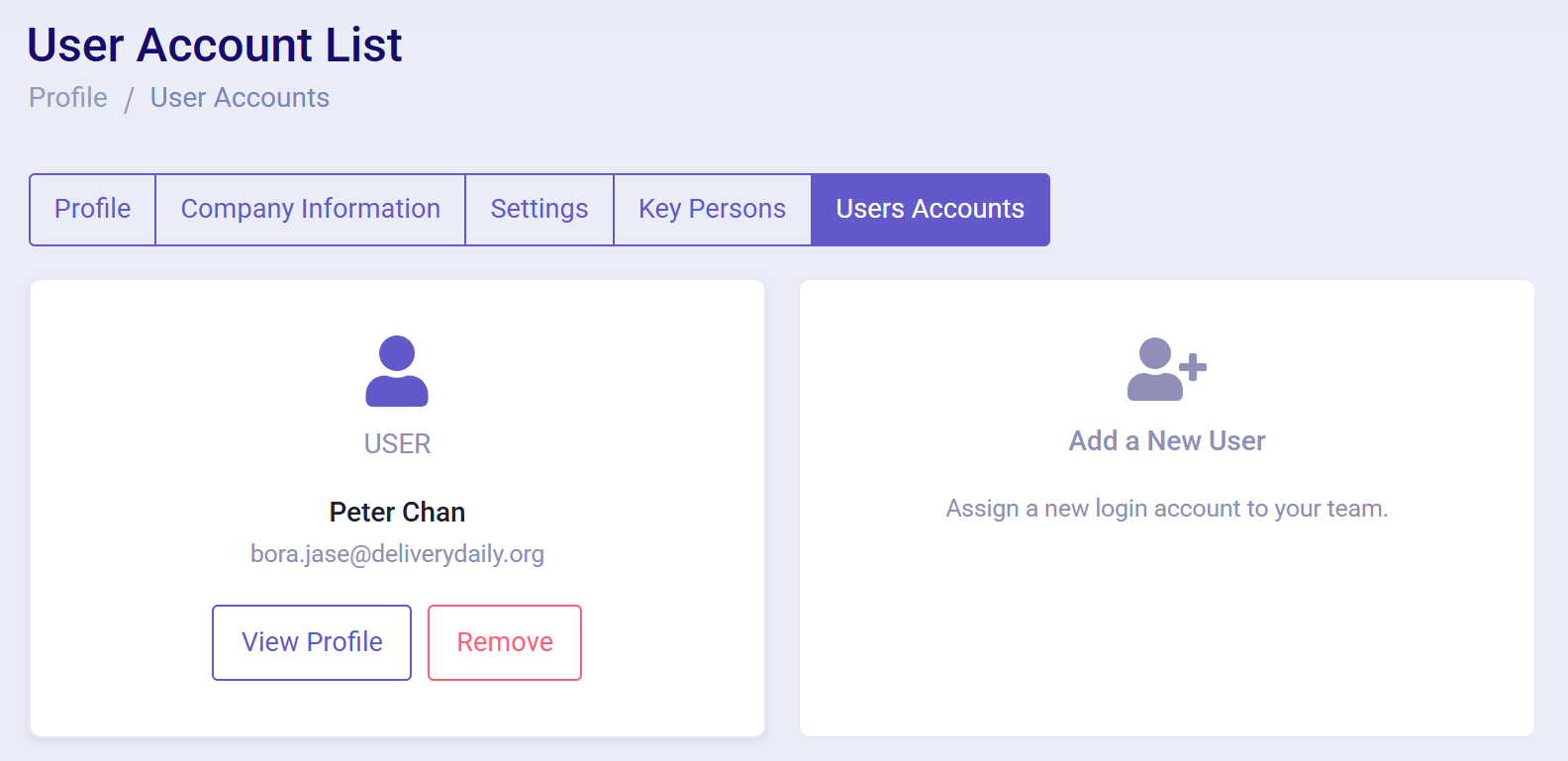
You can add or manage user accounts (User-Level Login) under your company account (Company-Level Login) on this page.
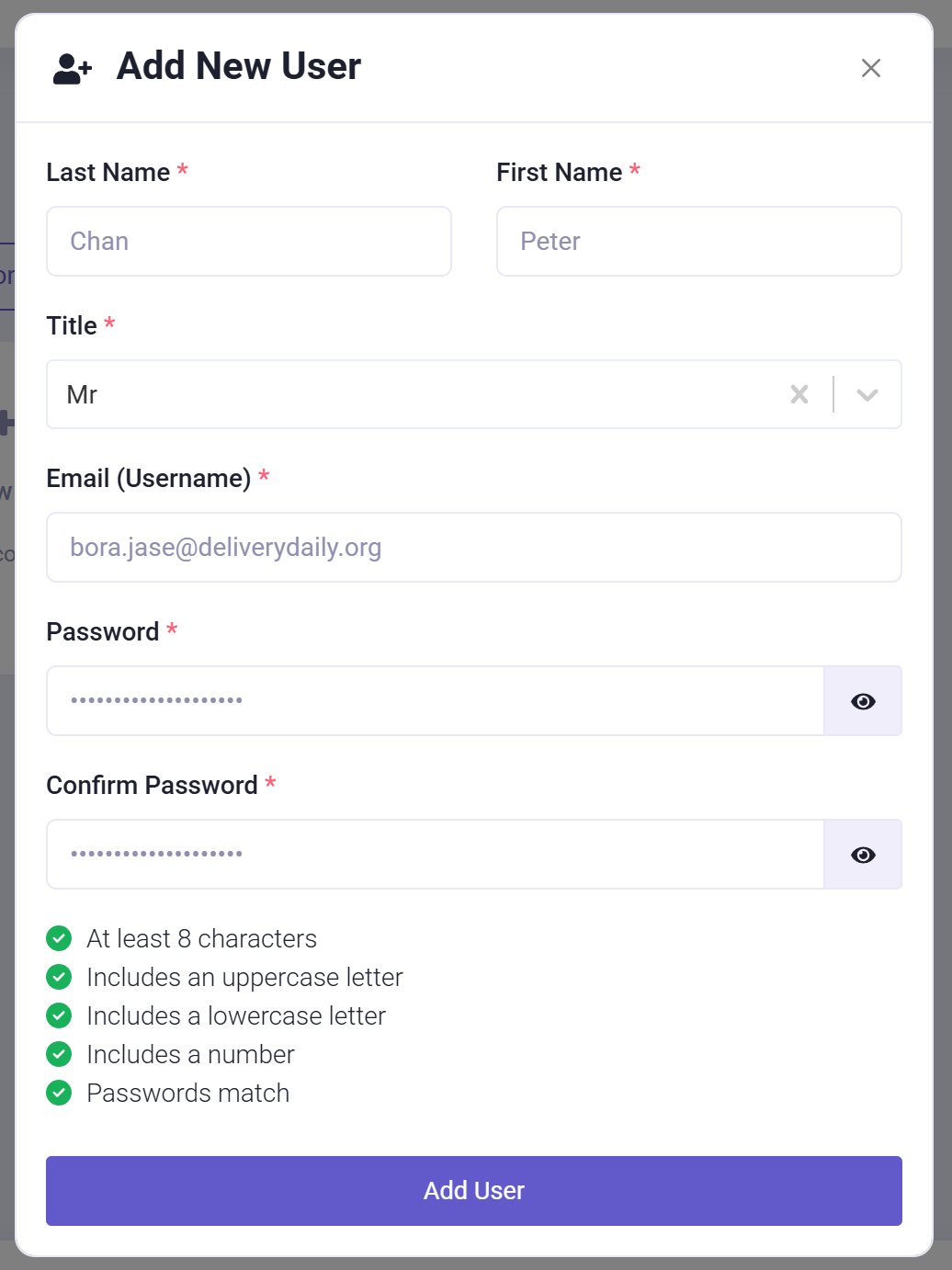
When adding a user account, you need to fill in the user's name and position, and specify the email address and password.
Clicking the "View Profile" button allows you to view or modify the user's personal information.
Clicking the "Delete" button allows you to delete the user account.