Sign Up
Welcome to iComply! This guide will walk you through the process of signing up for an iComply account.
Sign Up
- Go to iComply. Click on "Don't have an account? Sign up" to open the sign-up form.
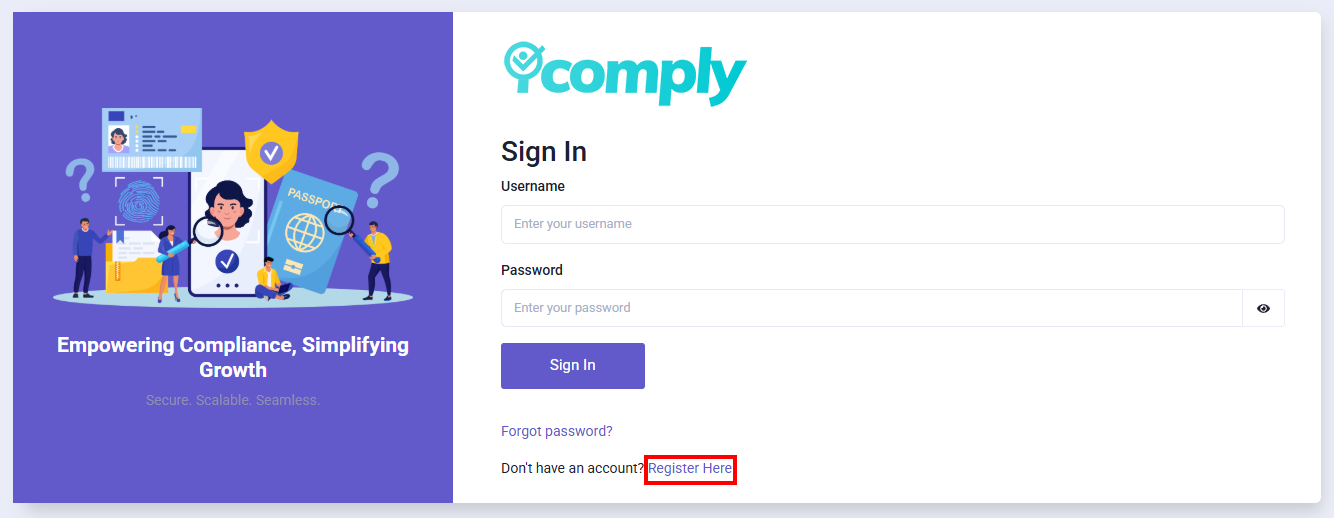
- Enter your email address and click "Continue With Email". You will receive a verification code in your email.
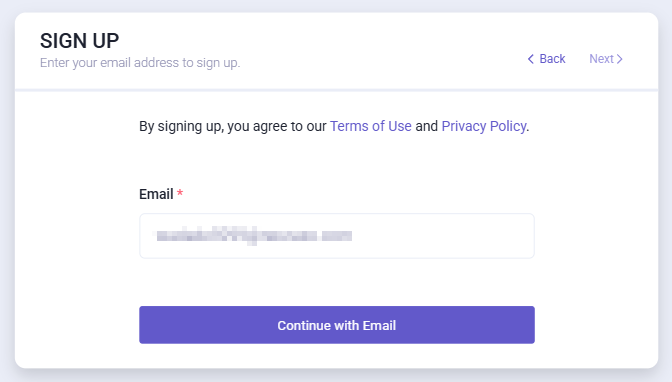
- Check your email for the verification code. Enter the code in the sign-up form and click "Verify Code".
If you don't receive the code, check your "Spam" or "Junk" folder. If you still don't see it, consider using a different email address.
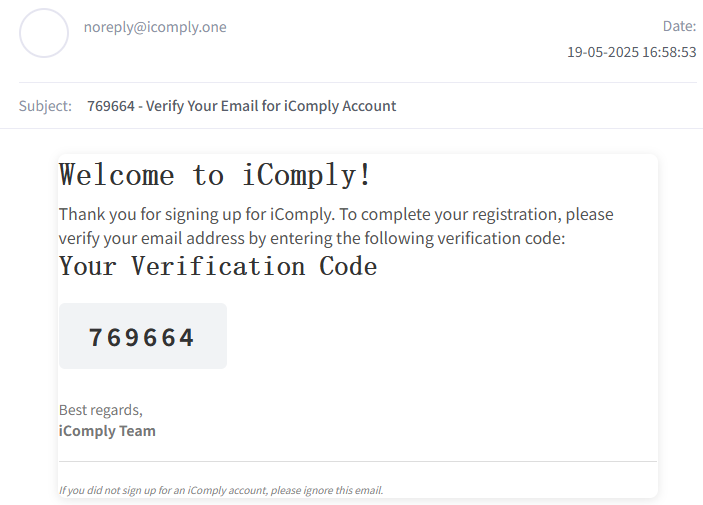
- Create a password for your account. As per our security policy, the password must be at least 8 characters long and contain at least one uppercase letter, one lowercase letter and one number. Click "Set Password" to proceed.
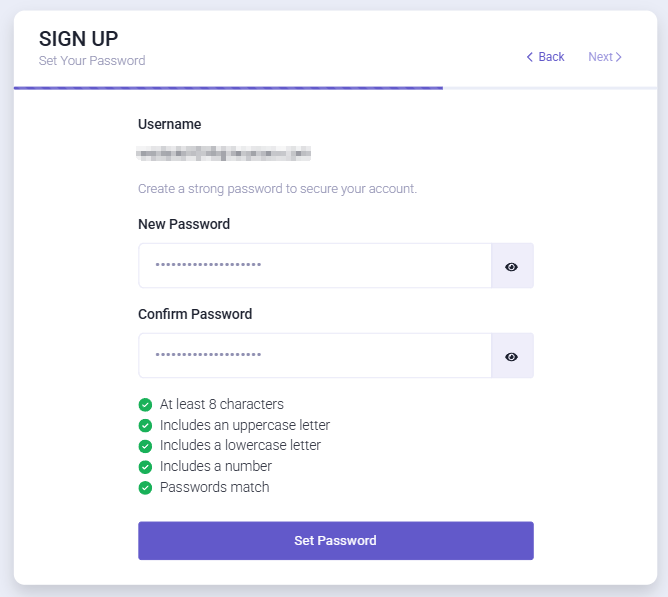
Company Information
- Fill in your company details. Fields marked with an asterisk (*) are mandatory.
You can change these details later in your account settings.
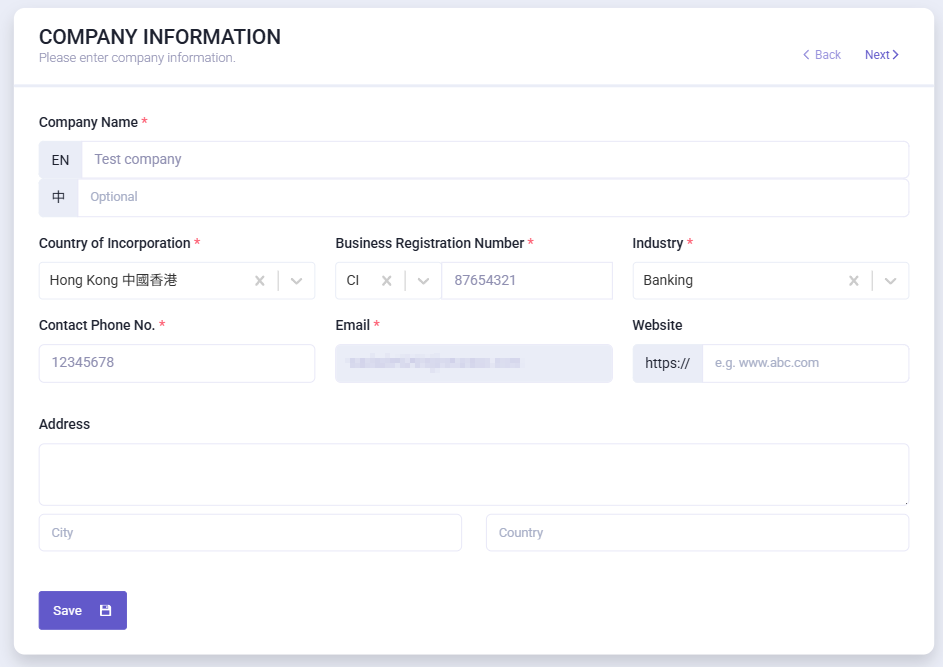
Contact Person
- Fill in contact person details.
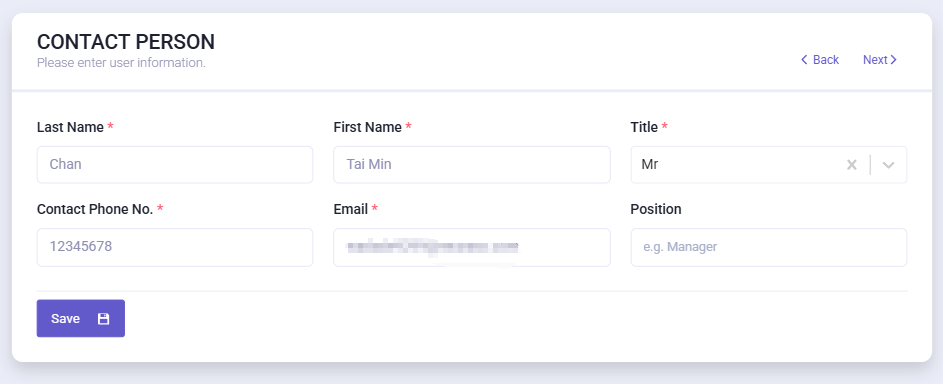
Subscription Plan
- Choose your plan.
The plan consists of two parts: a basic plan and optional add-ons.
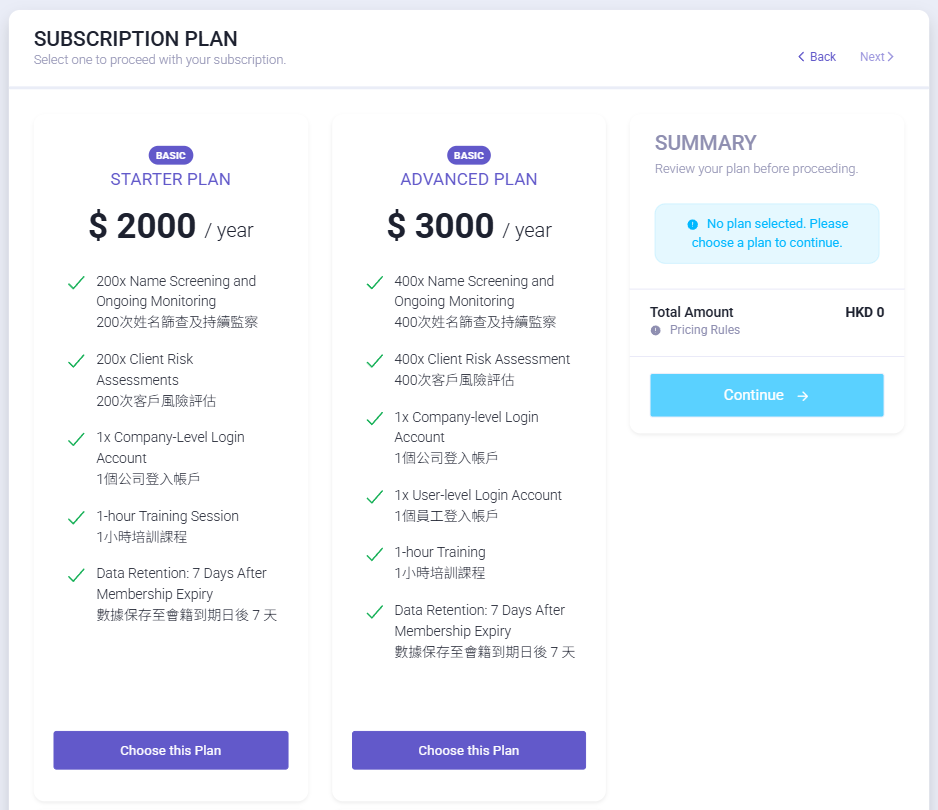
Choosing a basic plan is mandatory.
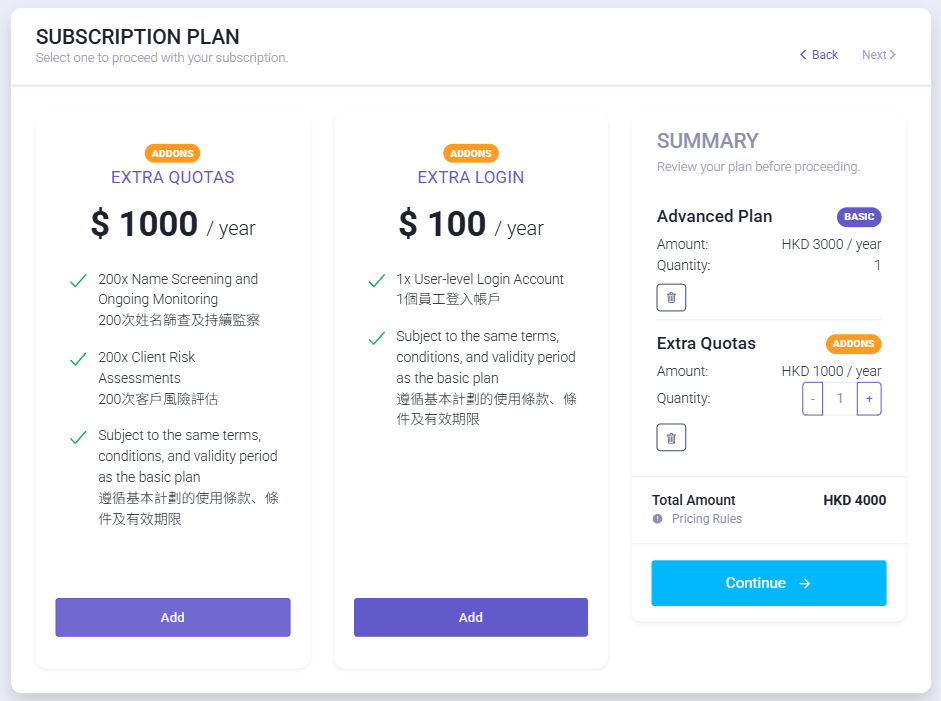
You can choose no add-ons or one or more add-ons. In addition, you can adjust the quantity of each add-on on the right side.
- Confirm the Contract. Read the document, scroll to the bottom, and click "Confirm and Continue".
You can switch between English and Chinese versions of the document.
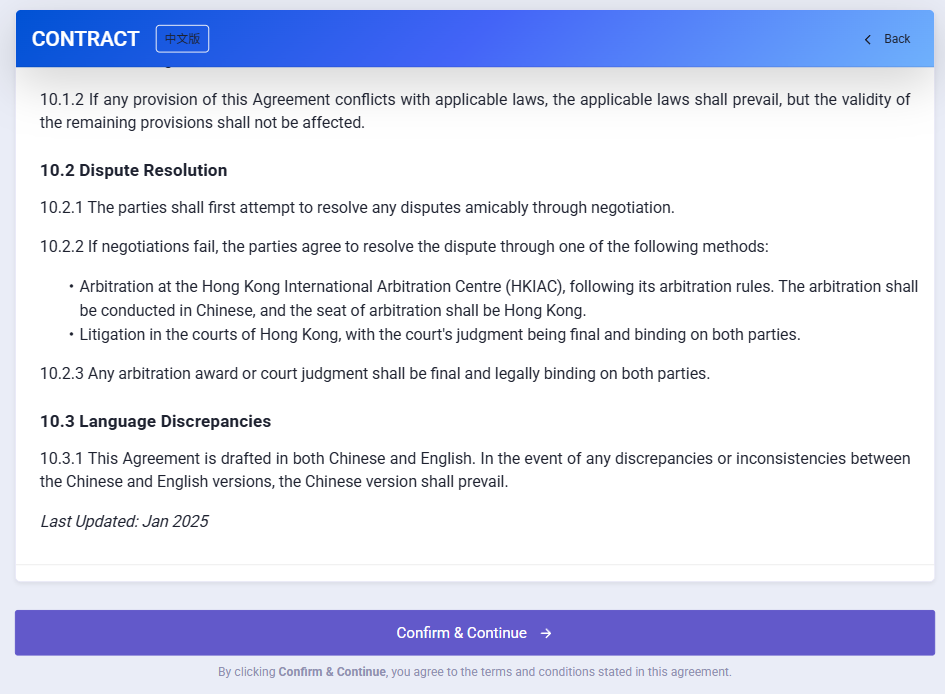
Payment
- Review your order and pay for the plan. Two payment methods are available: Credit Card and Bank Transfer.
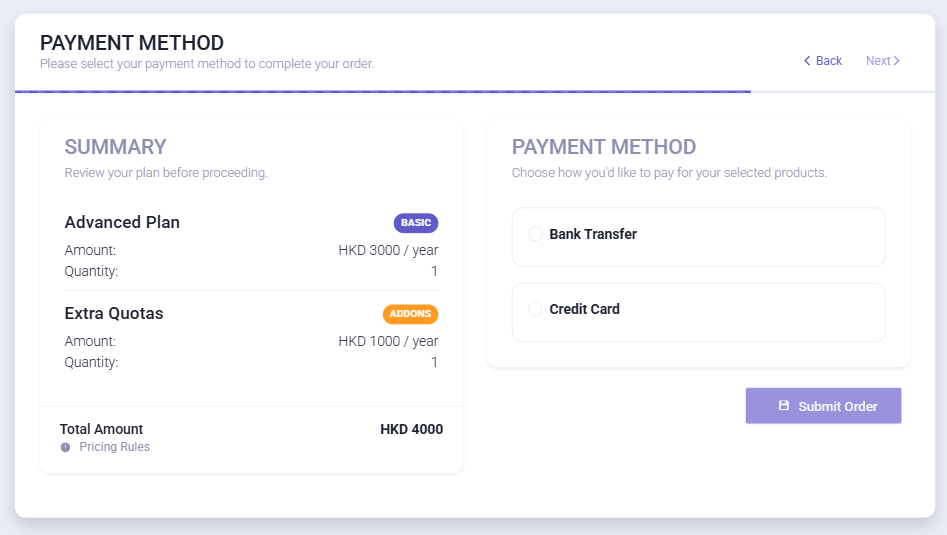
- If you choose Credit Card, your payment will be processed via Stripe. Enter your credit card details and click "Pay Now".
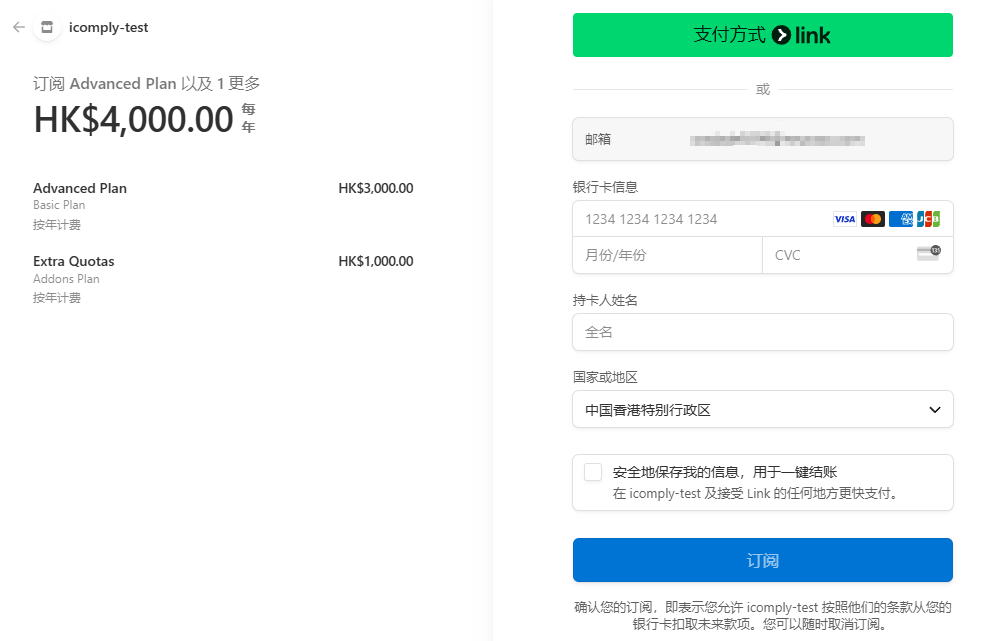
Upon successful payment, you will receive a confirmation email. You can log in to your account and start using iComply.
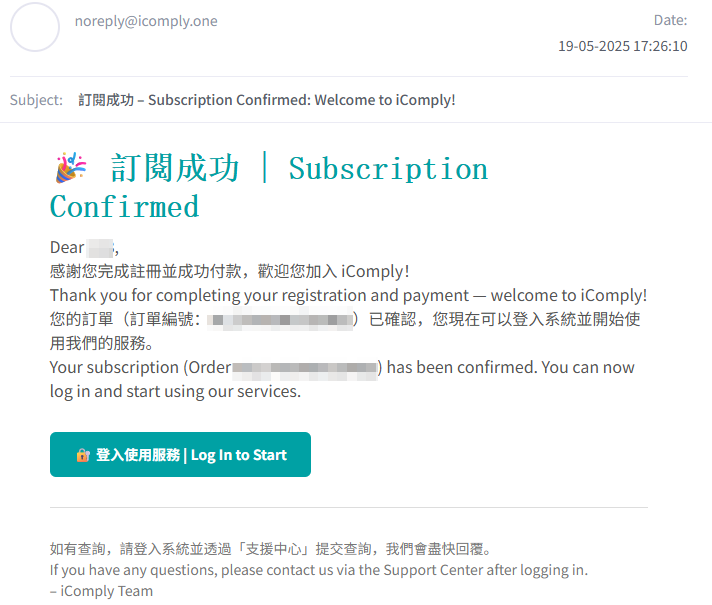
- If you choose Bank Transfer, you will receive a payment instruction in your email. Please follow the instructions to make the transfer and upload the payment receipt.
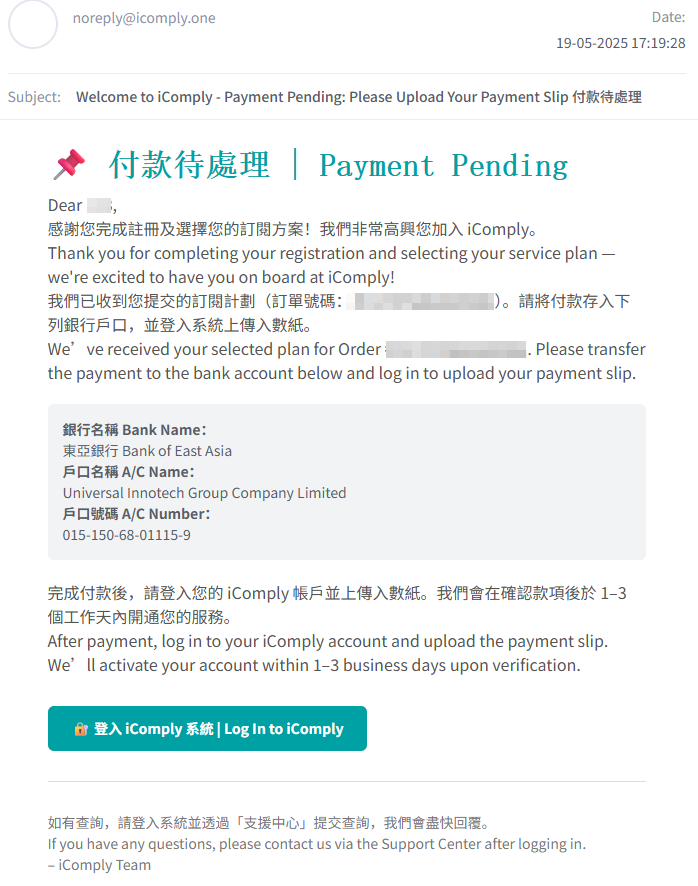
You will be able to log in to your account, but features will be limited until we receive your payment. You will receive a confirmation email once the payment is processed.
For how to upload the payment receipt, please refer to the Upload Payment Receipt documentation.