New CRA
To add a new CRA, please follow the steps below.
New Business
- Log into your iComply account and select "Risk Assessment" > "New CRA" from the left navigation bar.
- Make sure you have completed the CRA preparation. If you have not yet completed it, please refer to CRA Preparation.
- Fill out the basic information for the CRA.
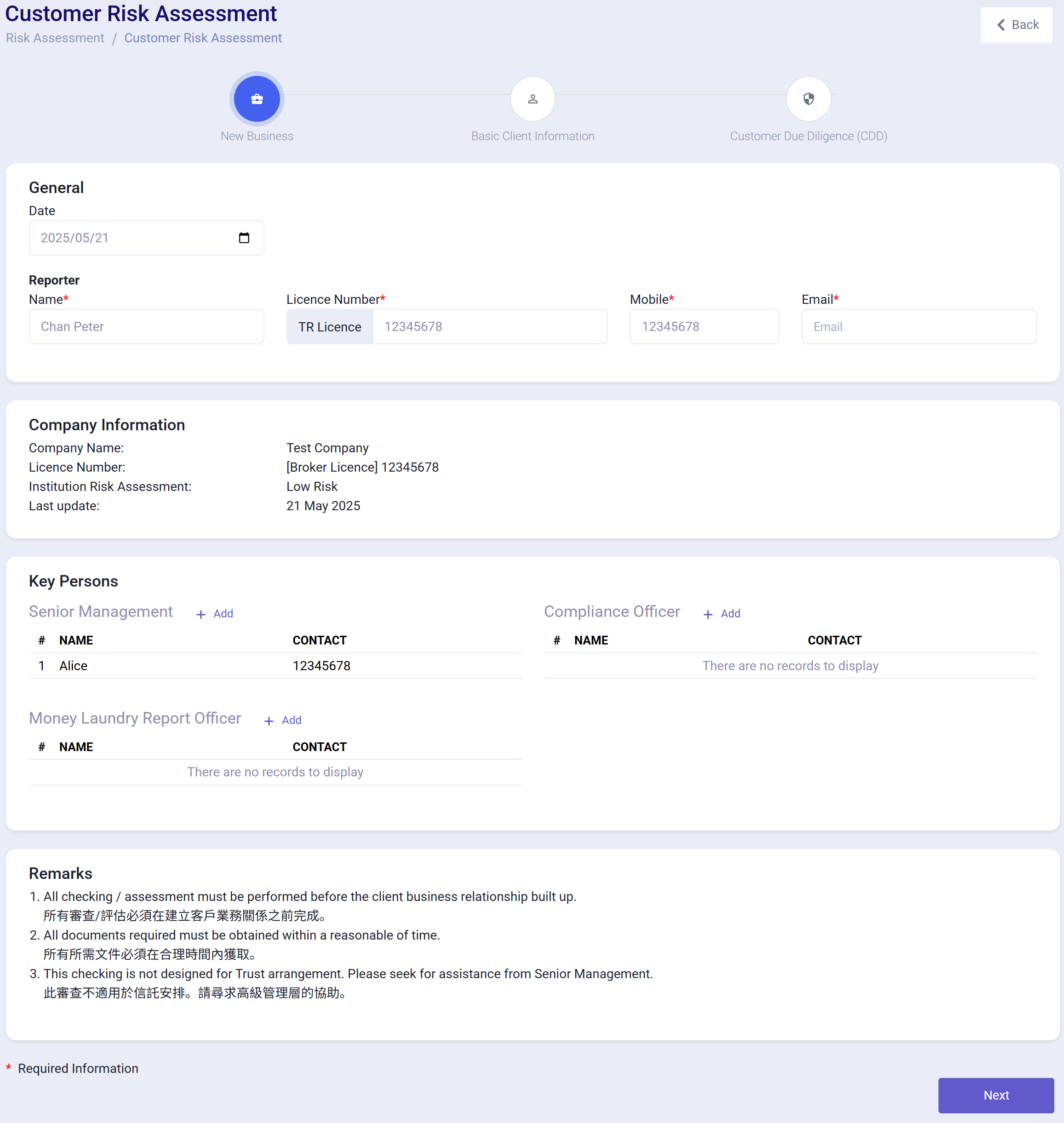
- General: Includes the date of the CRA and the reporter's information.
The reporter must have a TR License. If you have set a TR License in your account settings, it will be applied automatically.
To set this up, click your avatar in the upper right corner, select "Settings" from the dropdown menu, and in "Profile" under Personal Information, choose TR License in the License field and fill in the relevant information. Refer to the image below:
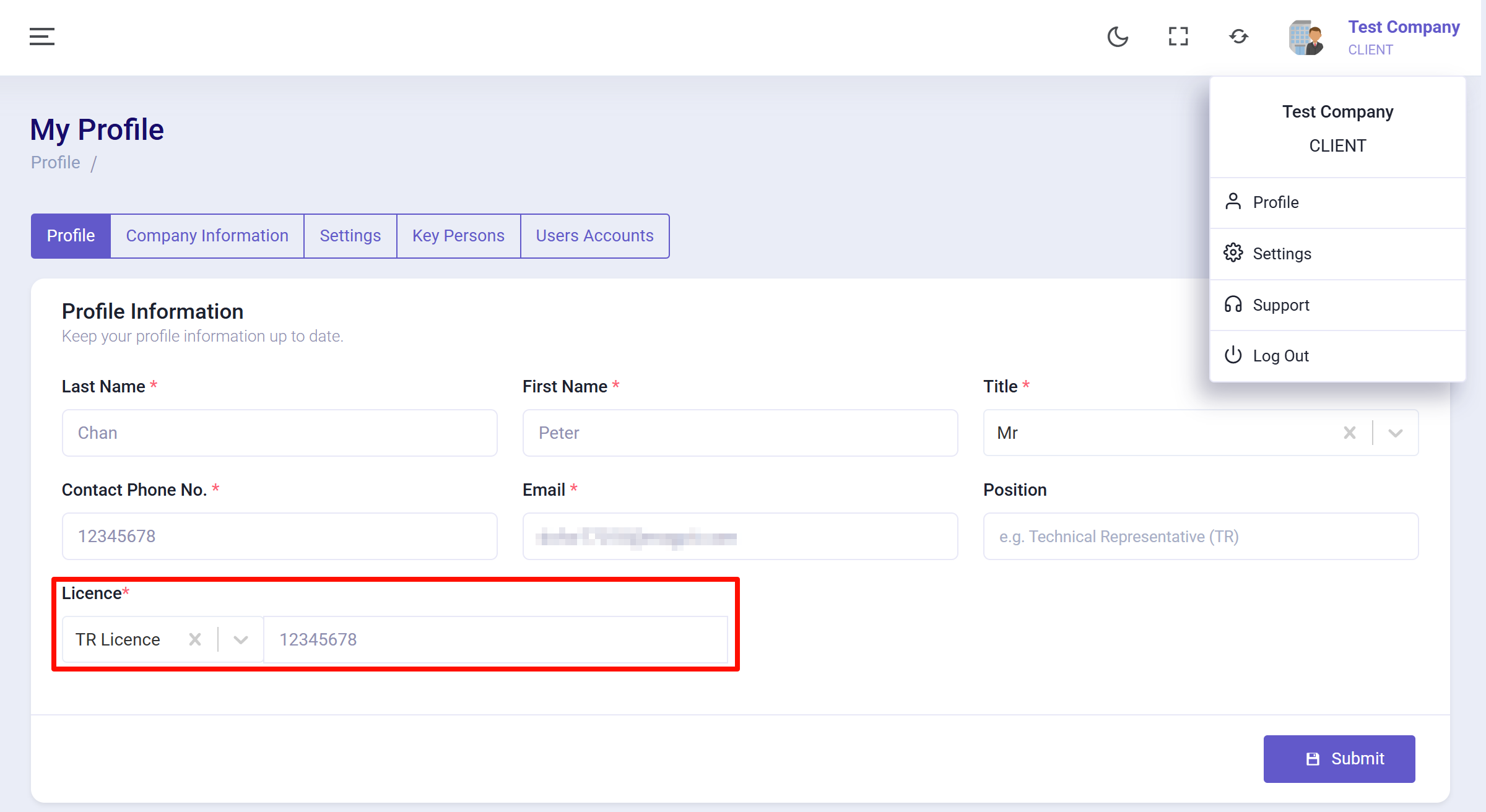
- Company Information: Includes your company's information, which generally does not need to be modified.
- Key Persons: Includes the names and positions of key personnel involved in the CRA.
If you have set Key Persons in your account settings, they will be applied automatically, but you can still add new key personnel here.
To set this up, click your avatar in the upper right corner, select "Settings" from the dropdown menu, and in "Profile" under Key Persons, fill in the relevant information. Refer to the image below:
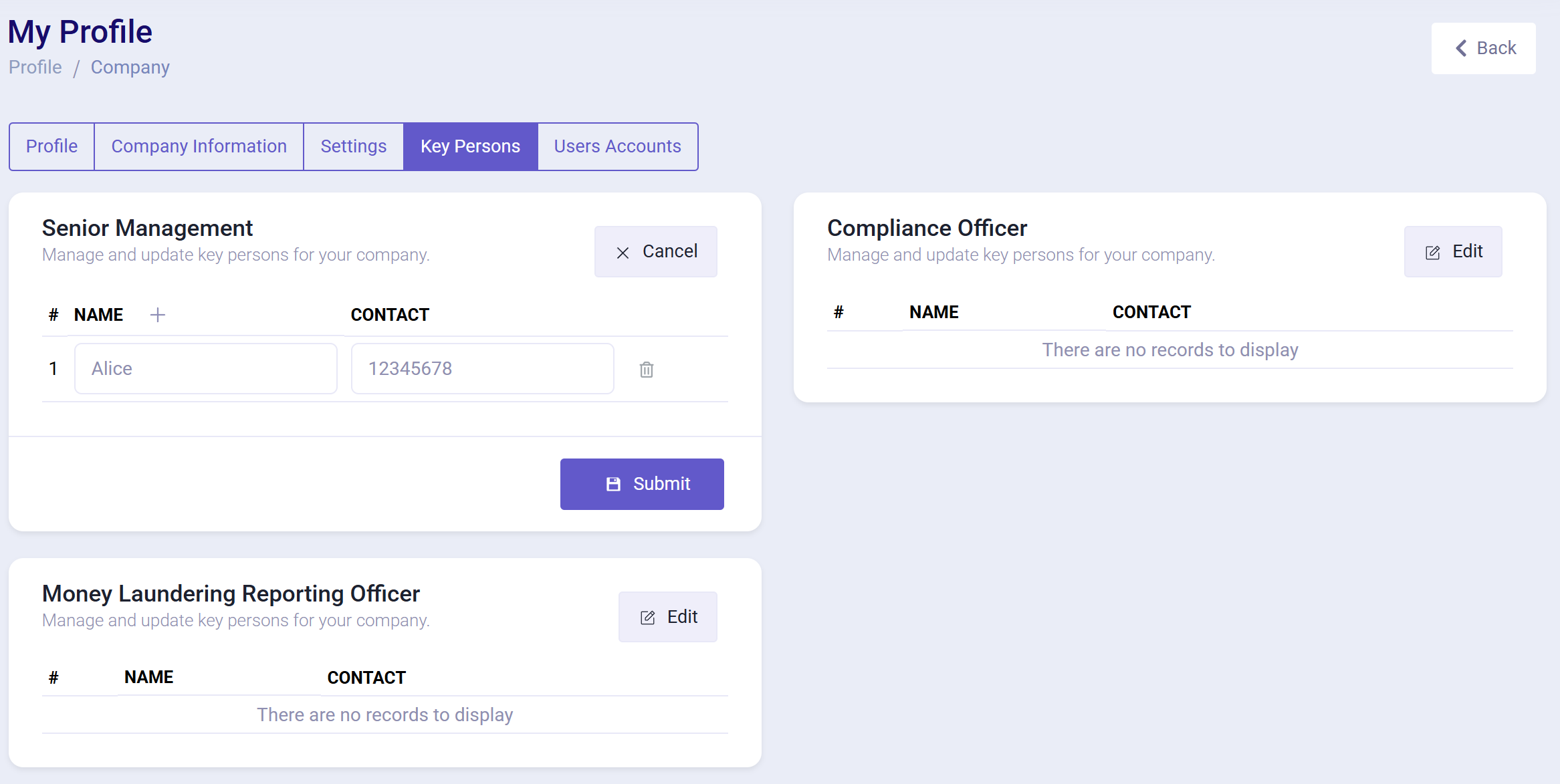
- Remarks: Remarks for the CRA.
Basic Client Information
- Fill in the basic information of the client.
If you are conducting the CRA through the AML "Perform CRA" function, the client's basic information will be applied.
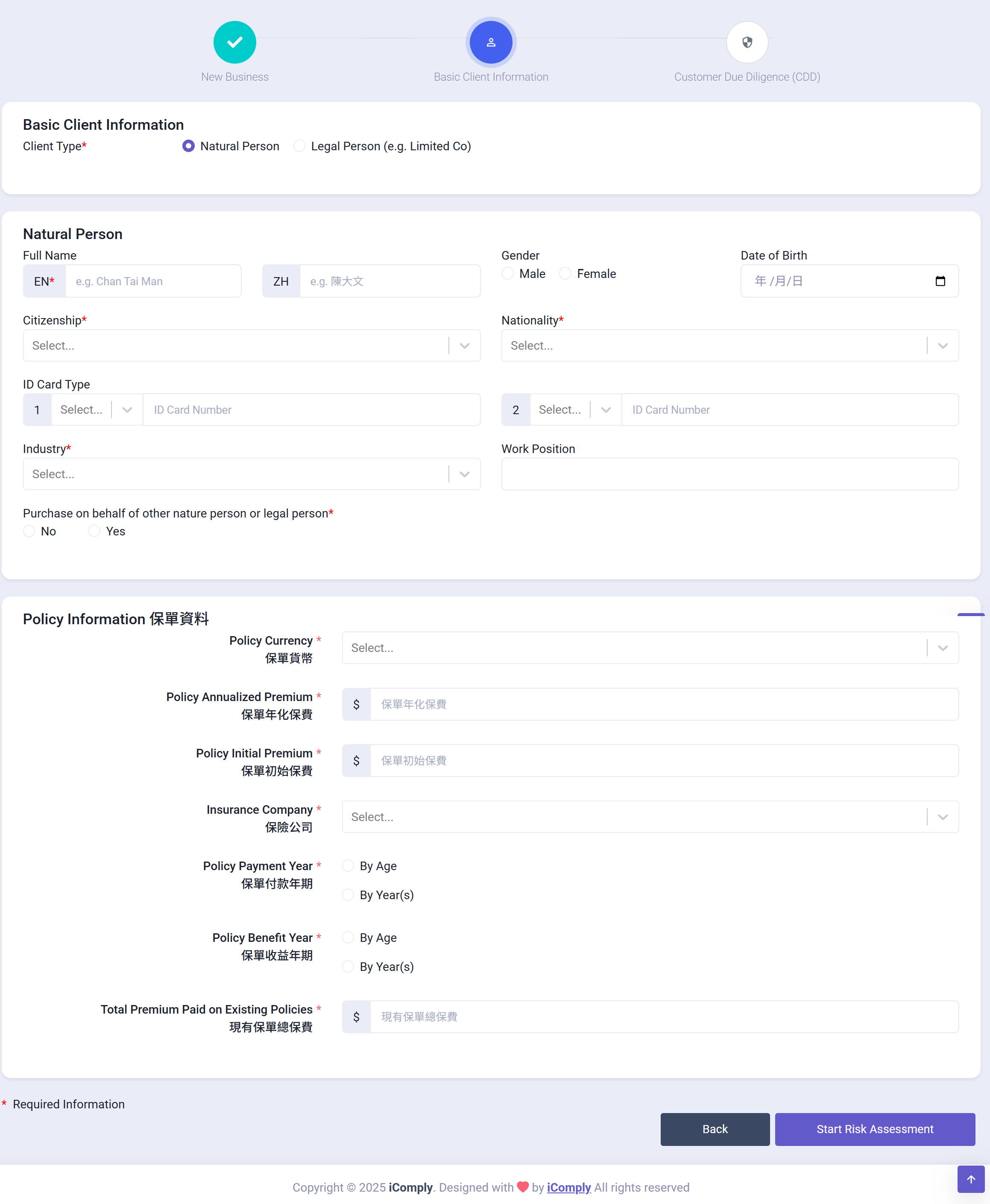
- Click the "Start Risk Assessment" button, confirm the number of CRA tokens to be consumed, then click "Continue" to start the CRA.
Customer Due Diligence
- Fill in the due diligence information for the client.
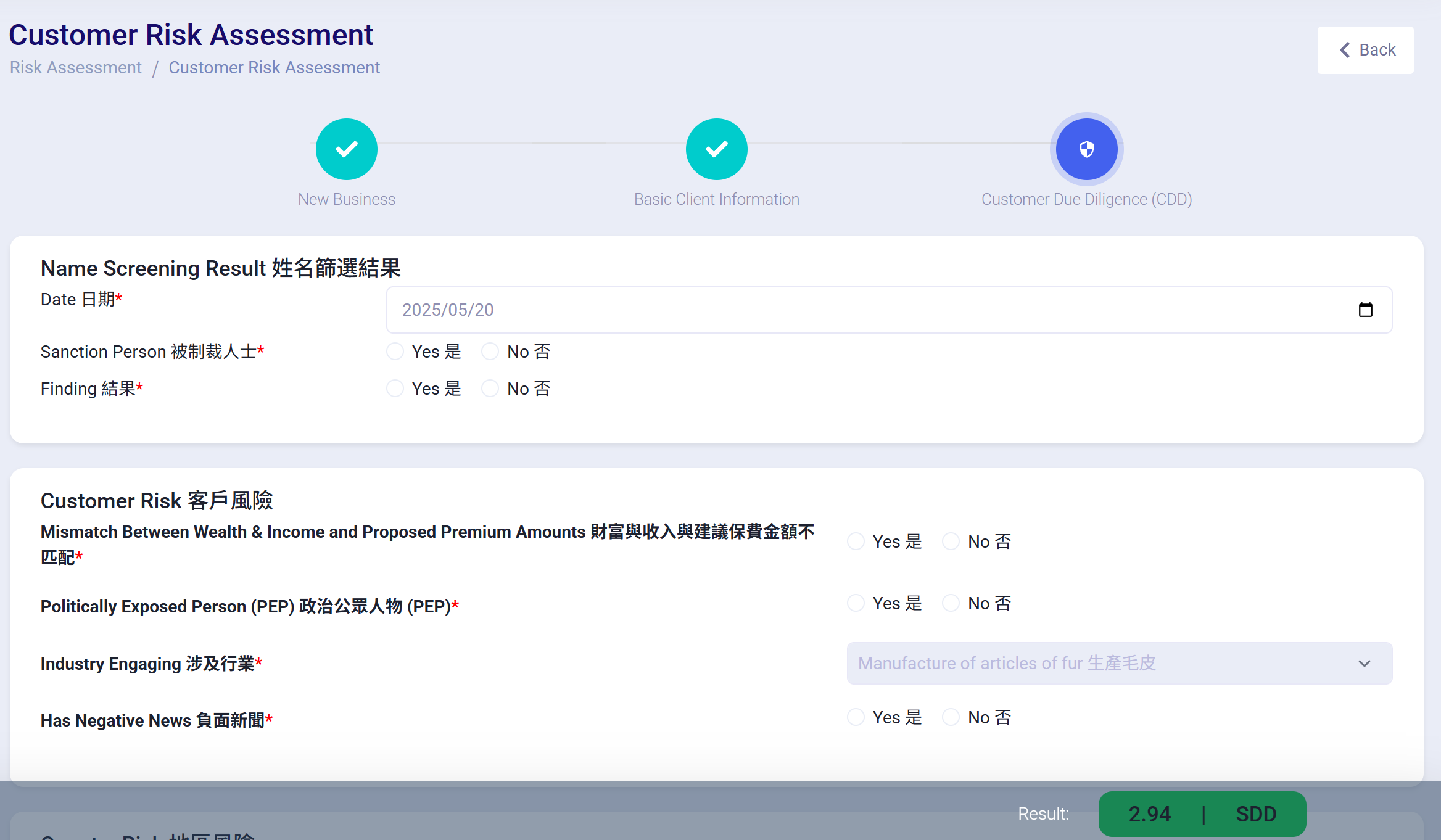
Assessment Results
- After completing the inputs, the client's CRA score and risk assessment results will be displayed.
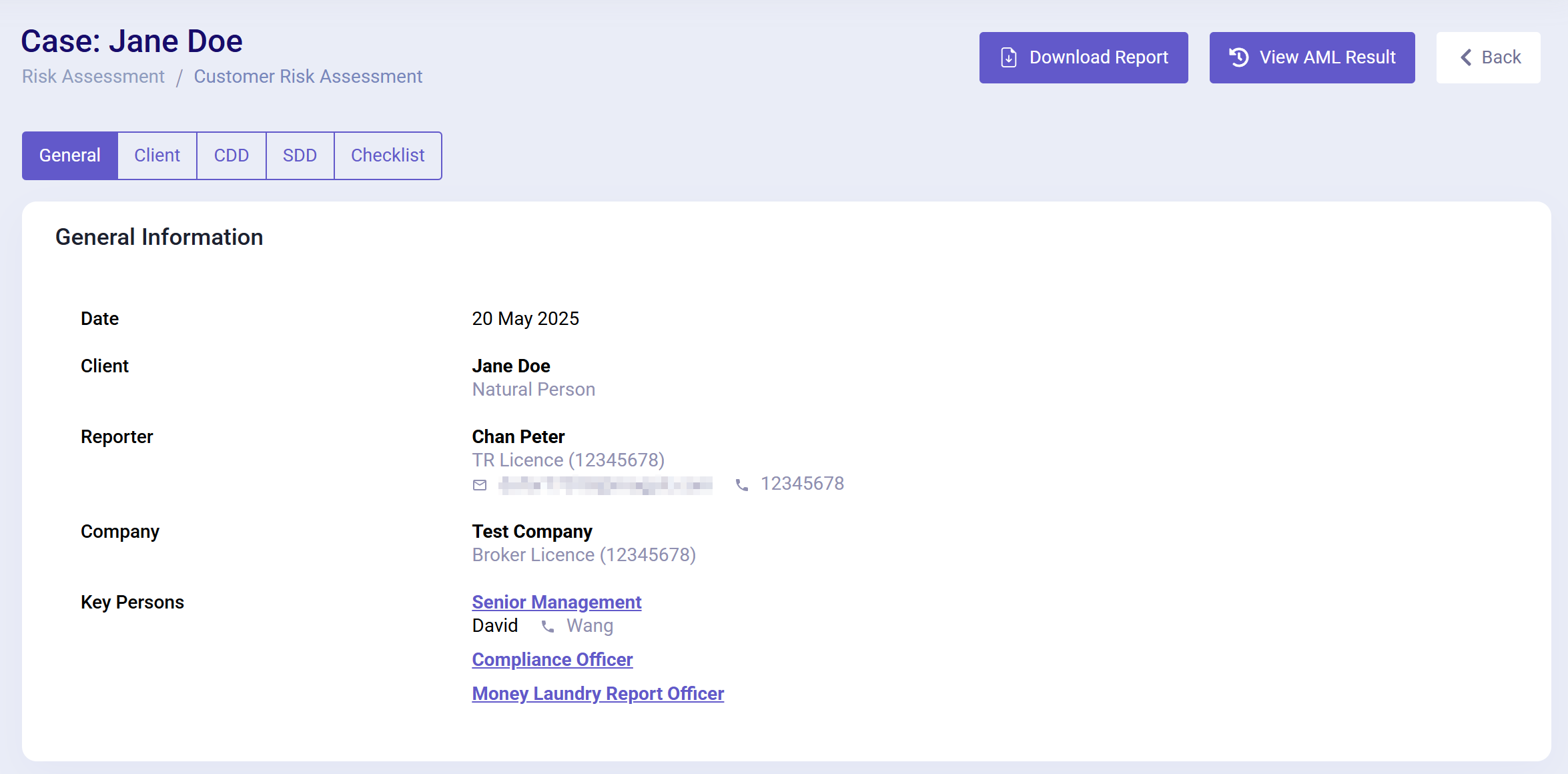
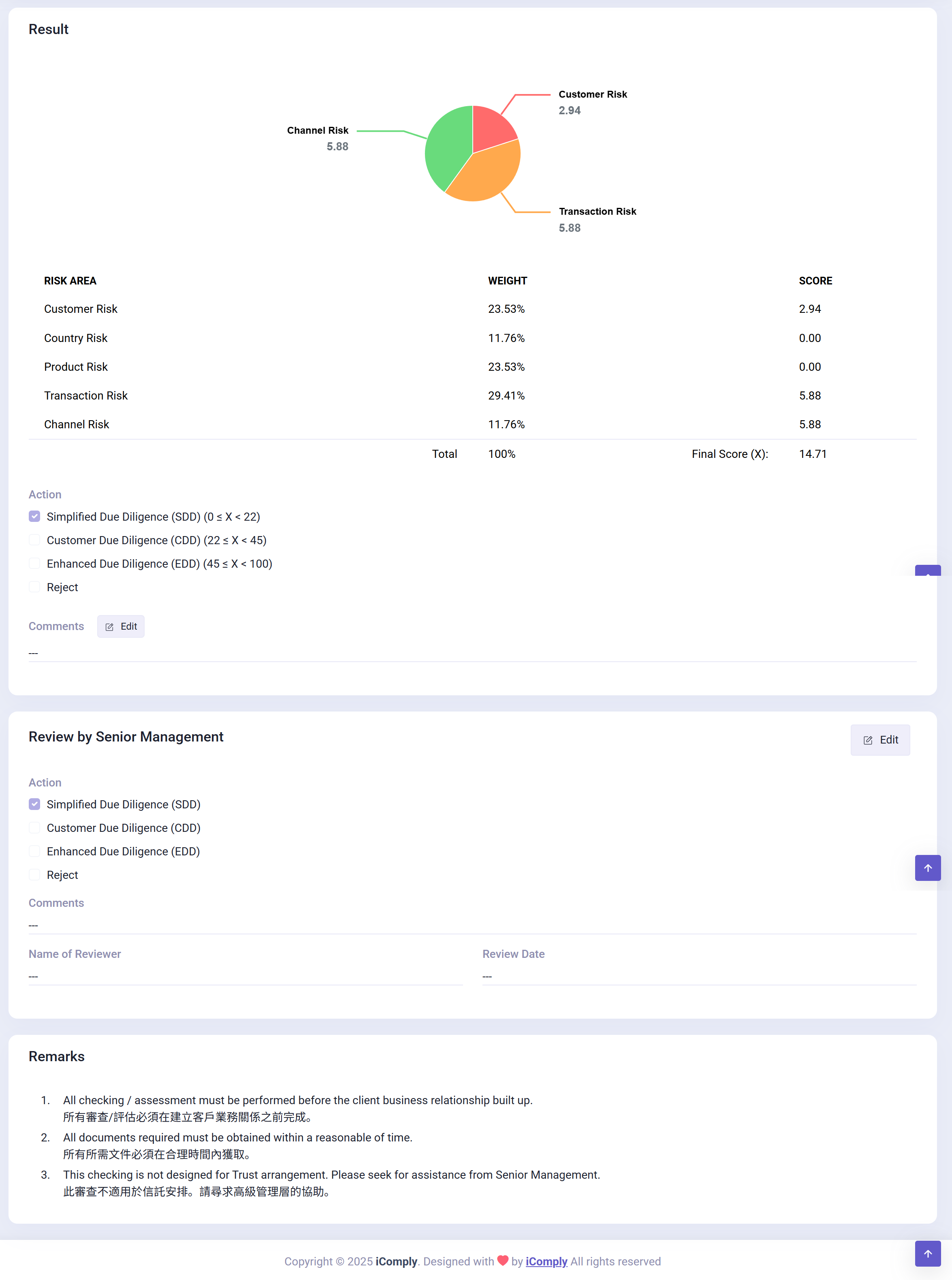
Top buttons:
- Download Report: Download the CRA report.
- View AML Result: If the CRA for this client was conducted via the AML "Perform CRA" function, you can jump to the client's AML details.
Tabs:
- General: Displays a summary of the CRA results.
- Client: Displays the client's basic information.
- CDD: Displays the client's due diligence information.
- SDD: Displays the client's SDD (Simplified Due Diligence) information.
- Checklist: Indicates the next actions.
Sections on the General page:
- General Information: Displays the basic information of the CRA.
- Result: Visualizes the CRA results and the scores for each indicator.
- Review by Senior Management: Displays the CRA review status, including the name of the reviewer, review time, and decision.
- Remarks: Displays the CRA remarks.
There are four review statuses for CRA, listed from lowest to highest risk level:
- Simplified Due Diligence (SDD)
- Customer Due Diligence (CDD)
- Enhanced Due Diligence (EDD)
- Rejected
- After the CRA is completed, you can view the CRA history via "Risk Assessment" > "CRA History".