New AML Search
To add a new AML search, please follow the steps below:
- Log into your iComply account and select "AML" > "New Search" from the left navigation bar.
- Since generating a PDF requires a company logo, if you have not uploaded a company logo before, the system will prompt you to upload one in the settings.
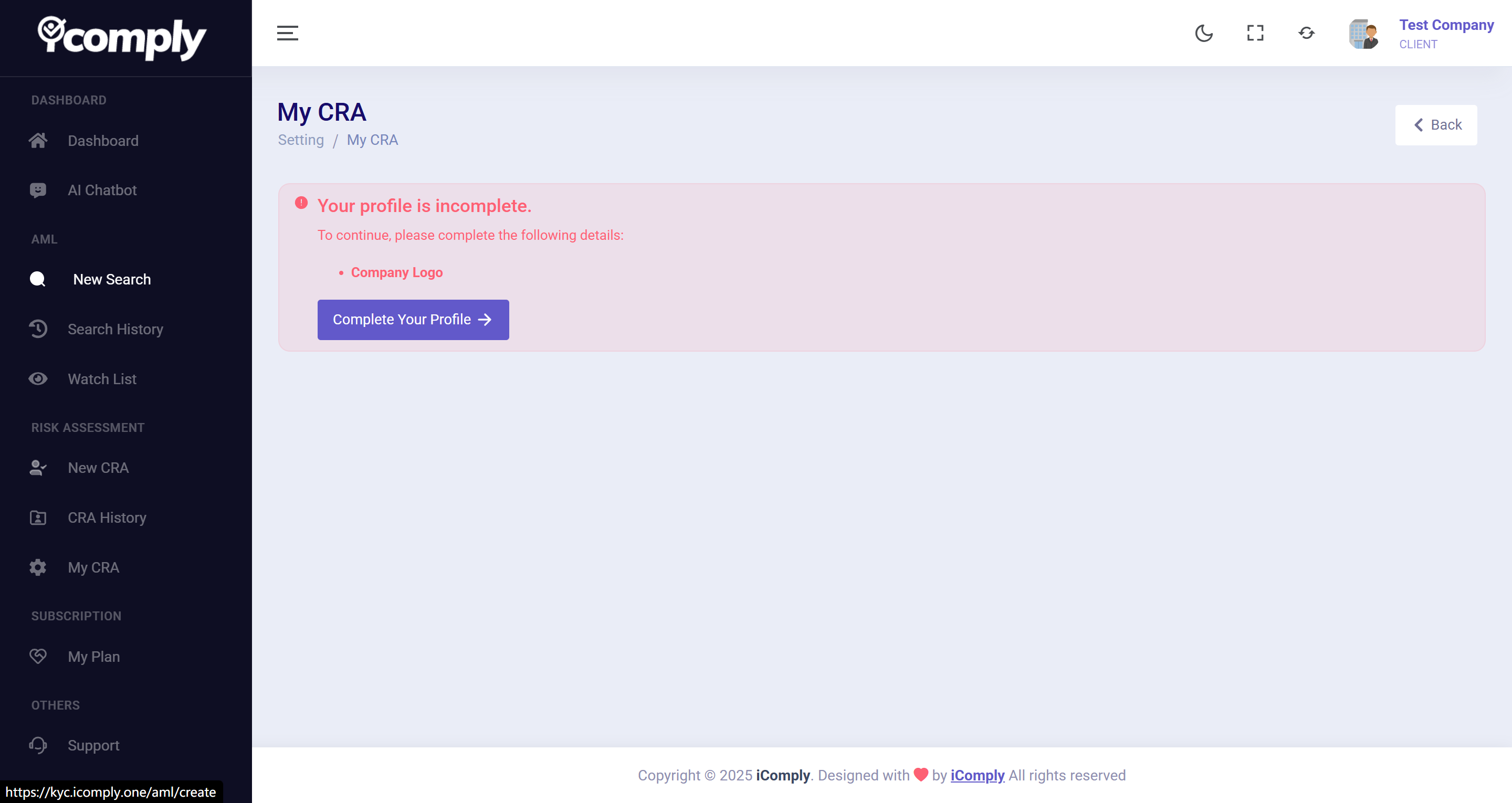
You can upload a PNG or JPG image (recommended size is 100 x 100 pixels, file size not exceeding 5MB).
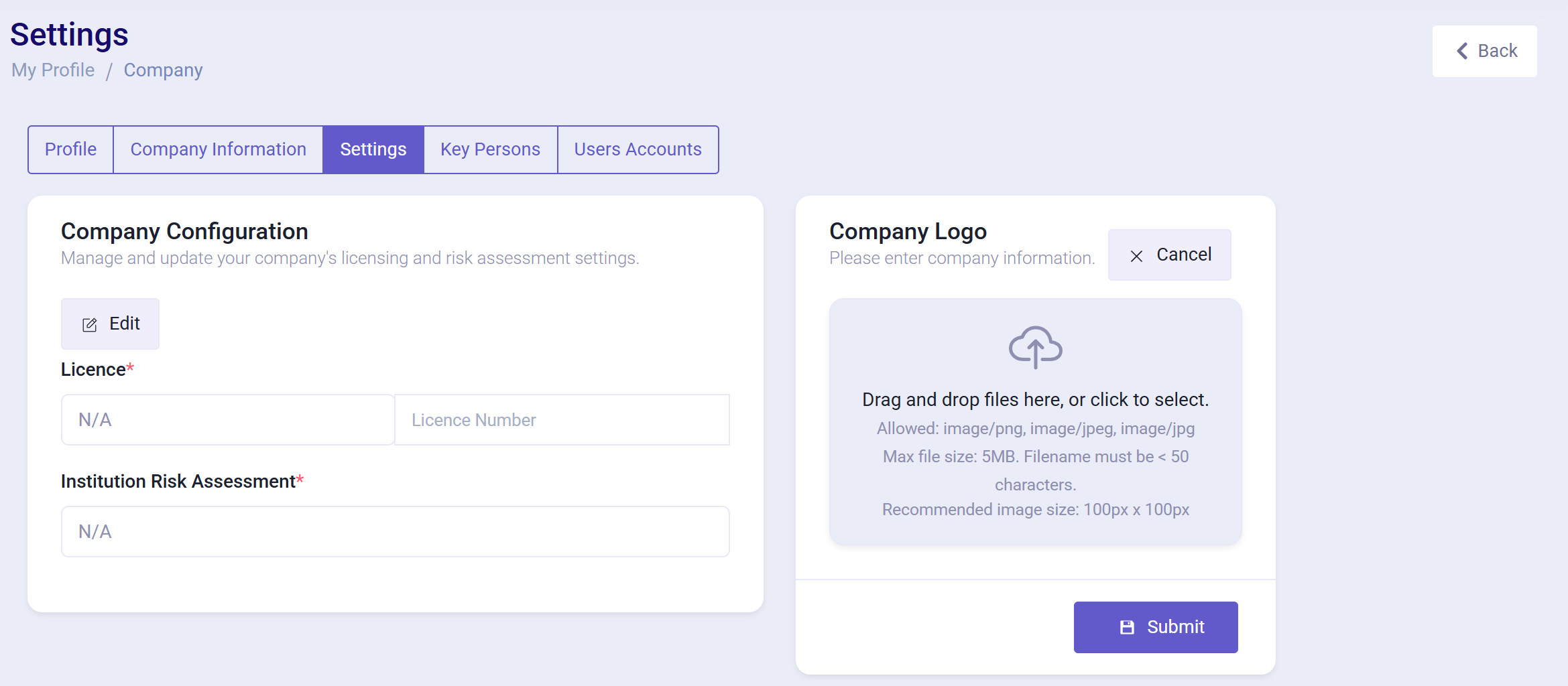
- Return to the "AML" > "New Search" page, where you can fill in the search target details and choose the search type.
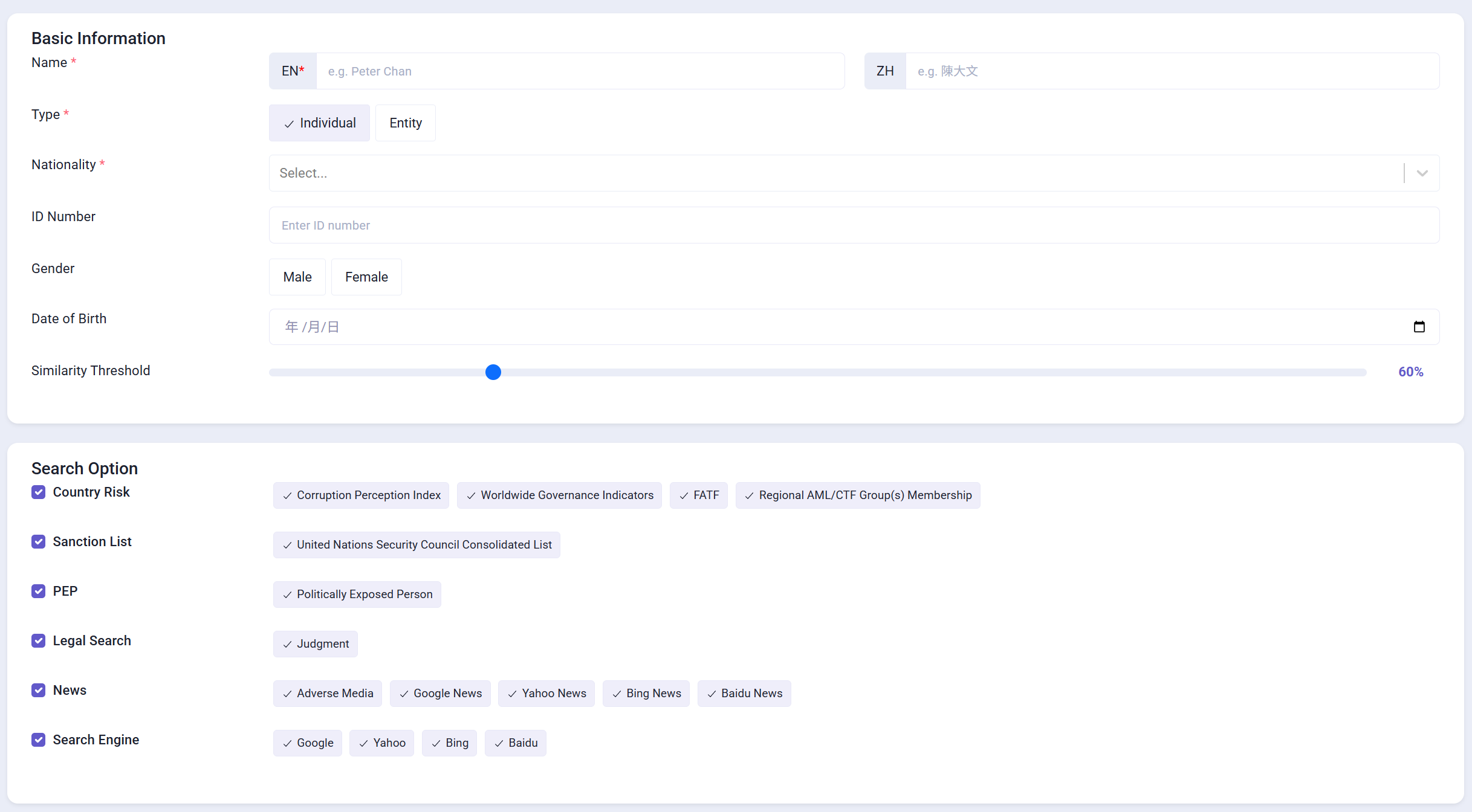
Target Details:
- Name: The name of the search target, either a person or a company. Please fill in the English name (required) and Chinese name (optional) separately.
- Type: The type of search target, Individual or Entity (required).
- Nationality: Select the nationality or registration location of the search target (required).
- ID Number: The identification number or company registration number of the search target (optional).
- Gender: The gender of the search target (optional).
- Date of Birth: The date of birth of the search target (optional).
- Similarity Threshold: Set the similarity threshold. This is the threshold the system uses during the search, with a default of 60%. If you want the system to return higher similarity or more results, you can adjust this value.
Search Types:
- Country Risk: Risk assessment of the target's country.
- Sanction List: United Nations Security Council Sanctions List.
- PEP: List of Politically Exposed Persons.
- Legal Search: Legal searches, including bankruptcy, liquidation, litigation, etc.
- News: News searches, including adverse media reports.
- Search Engine: The search engine used.
-
After filling in all the information, click the "Search" button, confirm the number of AML tokens to be consumed, then click the "Continue" button to start the search.
The search may take several minutes and can proceed in the background or with the page closed.
You can access the search details from the "AML" > "Search History" page later. -
After the search is completed, go to the search details page.
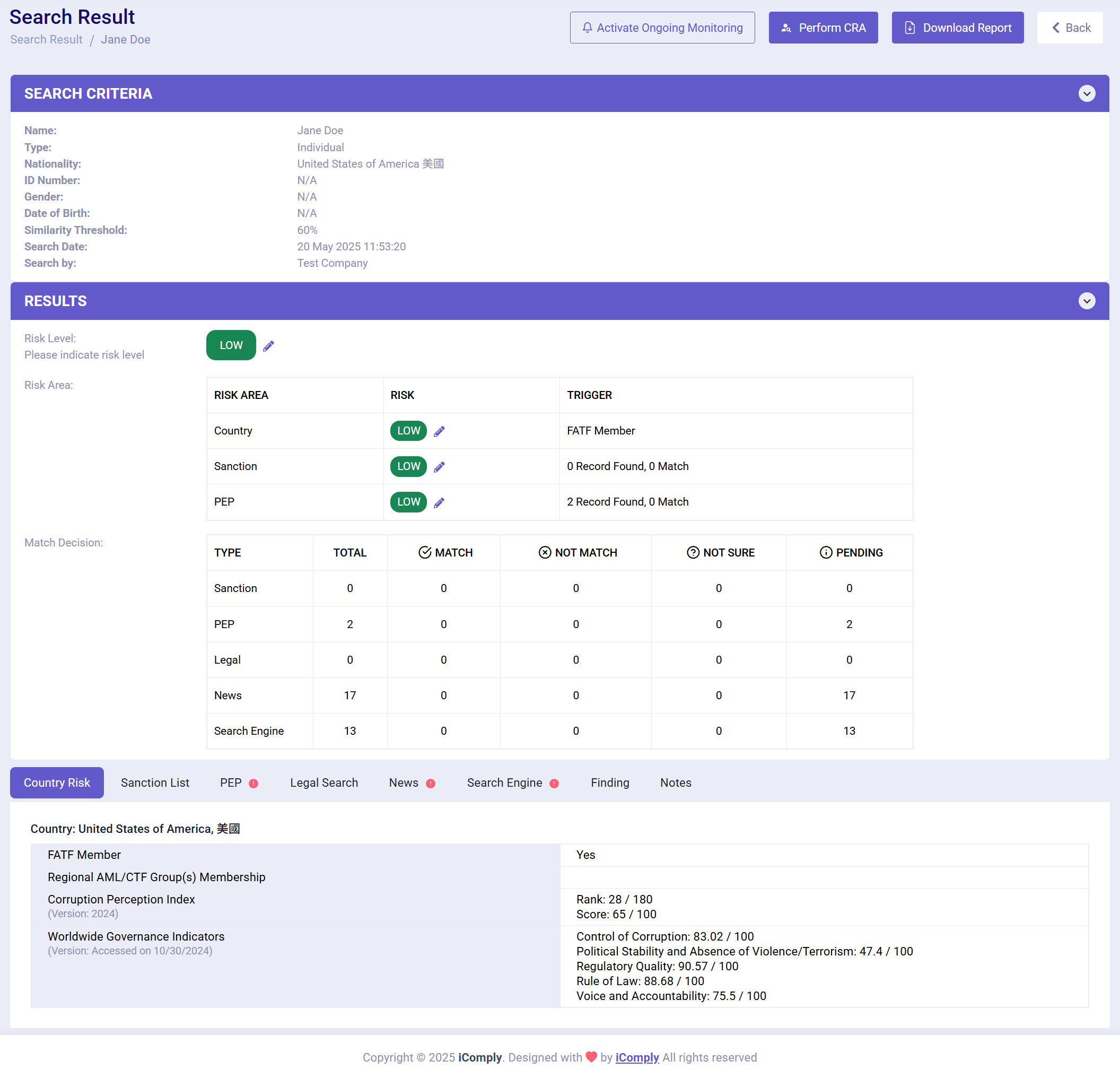
Top Buttons:
- Activate Ongoing Monitoring: Enable ongoing monitoring. You can choose to set this search result for ongoing monitoring, the system will periodically check the latest status of the search target and notify you of any changes.
- Perform CRA: Conduct a CRA assessment with the same target details. For more information, refer to New CRA.
- Download Report: Download the report in PDF format.
The search results are divided into two sections:
- Search Criteria: The search criteria used.
- Results: A summary of the search results, including the number of results and risk levels for each search type.
Click the pencil icon to edit the risk level for each search type.
Detailed results for each search type are displayed as tabs below Results; click to switch between them.
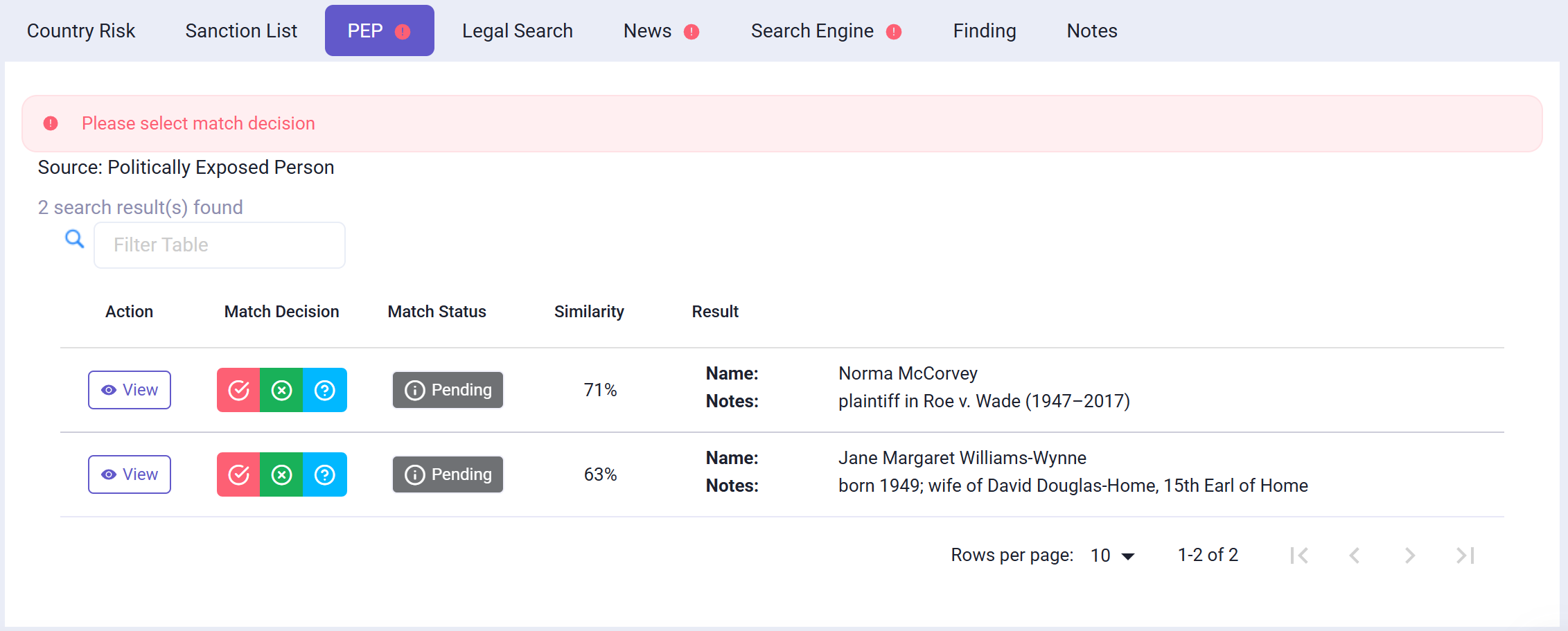
After finding related individuals, companies, or news reports, you can modify whether these results match the search target to further improve the accuracy of the report.
You can choose from "Match", "Not Match", and "Not Sure", or click the view button on the left to see detailed information.